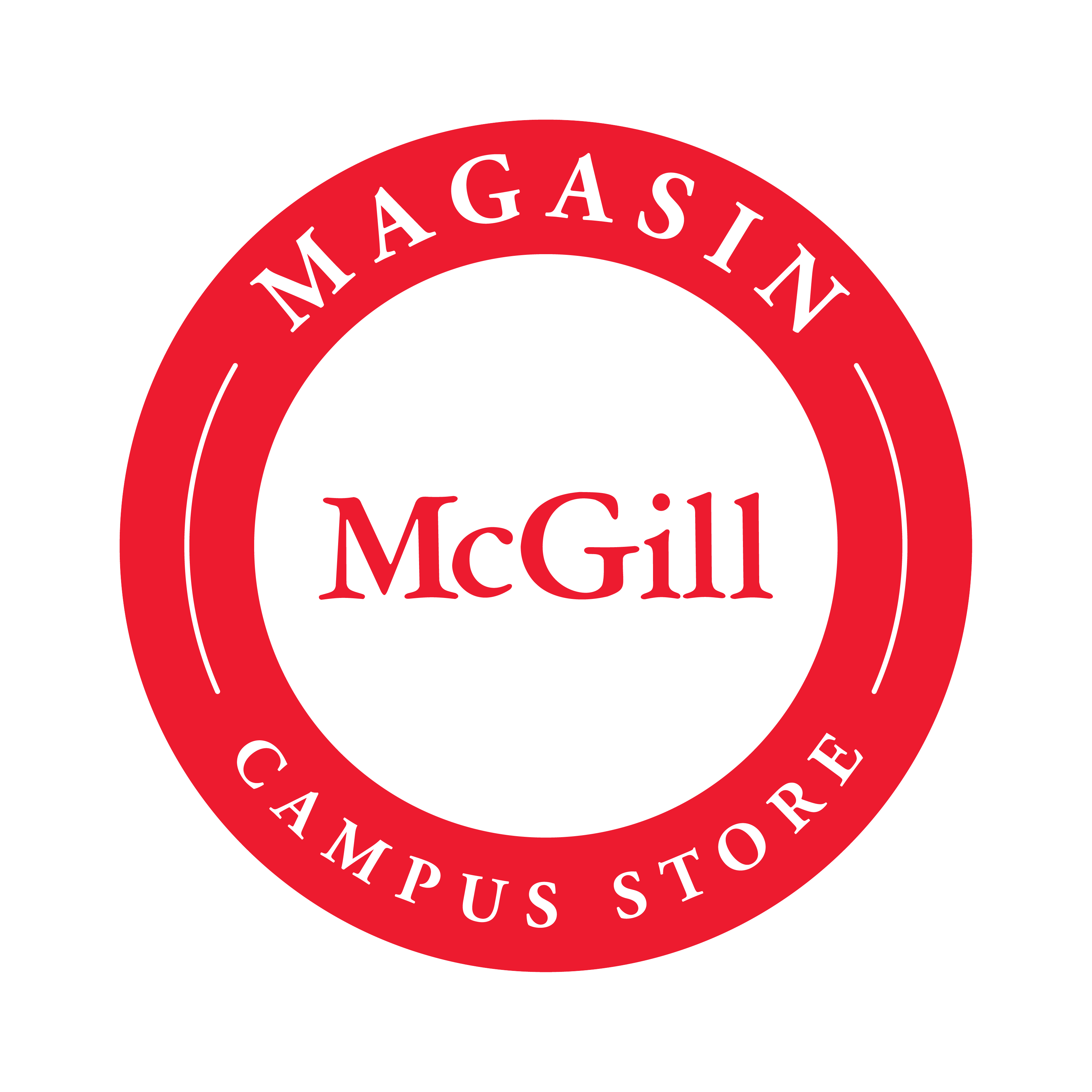McGill MarketPlace Process
Placing an Order in MMP:
- First you must enter McGill MarketPlace, which can be accessed using the MyMcGill Portal, under the Finance Tab in Minerva, or directly through the procurement webpage.
- Go to Shop (shopping cart icon on left side of the screen).
- Select Add Non-Catalogue Item.
- Search McGill Campus Store in the Enter Supplier Box.
- Enter in Product Description. Include a product description for the overall purchase regardless of how many line items are listed on the McGill Campus Mail Order (MO)
- Enter Catalog No. –This is the MO-number provided by the McGill Campus Store
- Enter Quantity of 1.
- Enter the TOTAL order amount – this can be found in a box on the bottom of the original MO.
- Save and Close.
- Proceed to Checkout.
- Attach the MO file to the attachment section.
- Go to Vendor Notes > click on Edit > add the MO number. If you are shipping to a different on-campus address other than the one listed in MMP, please include full ship to name, address and phone number.
- Go to FOAPAL Information > click Edit > add the FOAPAL you will be using > update Org/Prog > Save.
- Go to PO Preview Tab.
- Ensure that the Supplier Total matches the MO total.
- Place order.
If you have any questions, please do not hesitate to contact procurement at feedback.purchasing@mcgill.ca.